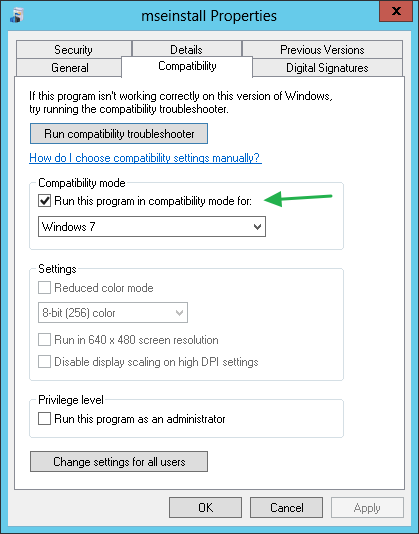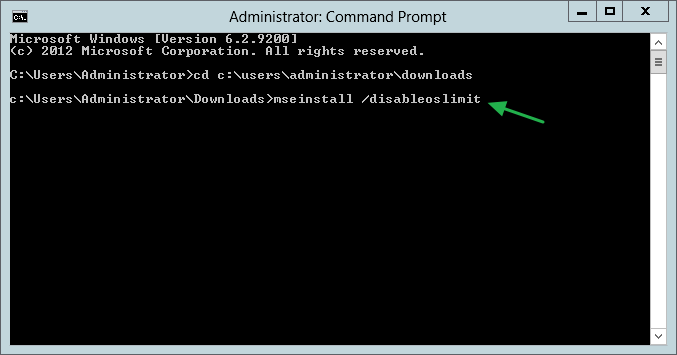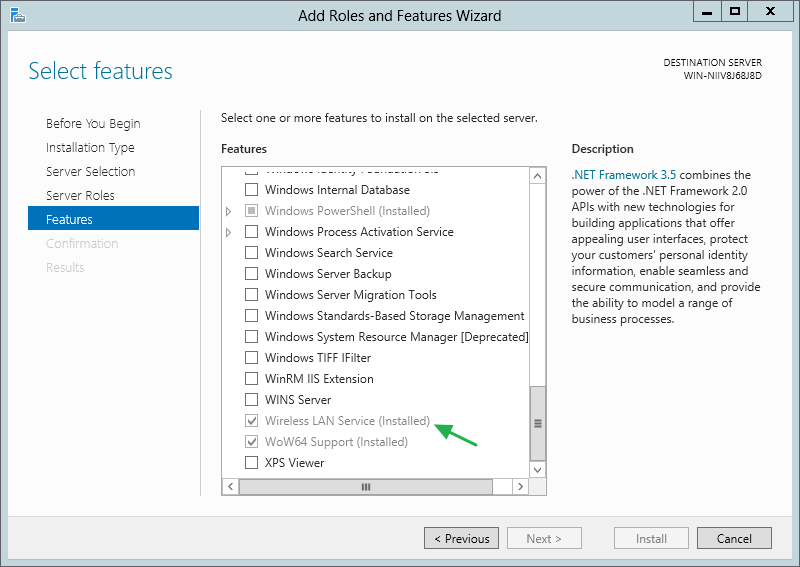Just recently, while configuring my new virtual test setup at home (server 2012), one of the things I though about was what anti virus software to use. I’ve been using my Mac exclusively during the past 12 to 13 months or so, that’s right, it’s all I have, so I wasn’t really up to speed with some of the free AV solutions out there. Before I started using OS X I always used Microsoft Security Essentials, so I thought I’d give it a go on Server 2012 as well. Unfortunately it didn’t work nor is it supported in any way, till I found this useful hack (I know, it’s actually a workaround, hack just makes it sound way cooler). I also ran into an issue with my wireless network card.
Just recently, while configuring my new virtual test setup at home (server 2012), one of the things I though about was what anti virus software to use. I’ve been using my Mac exclusively during the past 12 to 13 months or so, that’s right, it’s all I have, so I wasn’t really up to speed with some of the free AV solutions out there. Before I started using OS X I always used Microsoft Security Essentials, so I thought I’d give it a go on Server 2012 as well. Unfortunately it didn’t work nor is it supported in any way, till I found this useful hack (I know, it’s actually a workaround, hack just makes it sound way cooler). I also ran into an issue with my wireless network card.
No support, still works though
Although Security Essential will not be supported (no hack for that :-), it’s relatively easy to install on Server 2012. Yes, I know, there are alternatives, even free ones, I just like the simplicity and general look and feel of Security Essentials, can’t help it. And since it’s ‘just’ a small test setup for home use purposes only it doesn’t really need to be equipped with Enterprise worthy protection anyway. Something which I doubt is out there for free (suggestions are welcome by the way). Besides that, I’ve also seen several websites reviewing SE and it comes out reasonably well.
UPDATE: Since i have been getting some really negative comments on this post I’d like to point out, something which I probably should have done right from the start, that using SE on a Server OS, no mater which version, doesn’t give you full protection, so be aware.
If you want full protection, go with one of the supported AV solutions listed below or just buy one instead. But since I was only looking for some basic protection and SE was my first choice, I decided to give it go using the method described below. Also, to clear up some other misconceptions and while we’re at it:
Don’t us this method in a production environment of any kind, also don’t use it in a test environment which is being used to test, or simulate, other products and services which will eventually end up in a production environments as well!
In my case I’m using it on a single server setup for home use purposes only, running a few VM’s. I’m also looking into running some additional scans from time to time using another third party product. As I mentioned on Linked-In as well, I don’t see any harm in fooling around with SE this way. So now that you know, go one and use SE if you still want to, use one of the other mentioned alternatives or keep looking and do let me know as soon as you find anything useful. I can’t say I didn’t learn anything today, man!
Some alternatives
As for some of the alternatives, and for those of you who might me interested, have a look at Clamwin, it’s free and officially supports 2012. Or check out Immunet, which is also free, and although Server 2012 isn’t officially supported, I’ve read some threads on people who got it running. Avira might also be a valid option, again, free of charge and it officially supports Server 2012. If you have any other suggestions, please share! I’ve Googled for at least then 10 minutes ;-) so I might have missed out on the really good stuff. Also, if you have SCCM 2012 running, including an active MSDN membership, you can make use of the endpoint protection functionality build into SCCM by default, it also supports Server 2012. But back to Security Essentials for now. Below you’ll find an extract for one of the Linked-In comments:
In which case, may I suggest that the “correct” hack would have been to extract System Center Endpoint Protection R2 from the Client folder in http://technet.microsoft.com/en-US/evalcenter/hh667640.aspx?wt.mc_id=TEC_105_1_33 and install that instead. It’s the MS product that’s designed for the job. By Robert Neuschul
What to do
Here’s what needs to be done to get things up and running on Server 2012. First go here and download Security Essentials. Once downloaded right click on the (mseinstall.exe) executable en choose properties. Locate the ‘Compatibility’ tab and go to the ‘Compatibility mode’ section (see first screenshot below). Check “Run this program in compatibility mode for:” and select Windows 7 from the dropdown menu. Next, open up a command prompt and run it with administrative privileges. And finally ‘Browse’ to where you stored SE and run the (mseinstall.exe) executable with the additional /disableoslimit parameter. Below is a screenshot of how this might look. After that it’s business as usual.
Wireless adapter issue
Another thing I encountered was an issue with my TP-LINK wireless adapter, which also isn’t natively supported under Server 2012. Although the adapter itself seemed fine, it was unable to find any wireless networks in the area. I got this error message: ‘TP link error failed to switch wireless network adapter’. After doing some research (read: Google) one of the things I found was that installing / enabling the Server 2012 feature called ‘Wireless LAN Service’ might fix the issue, which in my case it did. After installing / enabling the Wireless LAN Service I reinstalled the TP-LINK drivers, gave it another reboot and I was good to go.
That’s all for now, I hope this helps. And again, if you have any recommendations with regards to AV software, or any other remarks on the above, please feel free to comment. Thanks for reading.