Not necessarily a new topic, though, I might be able to provide a different angle. I won’t go into the details of what WVD is, how it works and why it is a good fit for a ton of companies world-wide. What I will do is give you an example of how to use the Azure calculator for WVD in a slightly different way.
Before we get started, make sure to give these posts “How to Make More Money Selling Microsoft Azure” and “Calculating the True Cost of Windows Virtual Desktop” a read as well.
As you’ve probably noticed by going through the above articles, or perhaps you knew already, there are multiple ways to save on costs when it comes to Azure compute resources, specifically on Virtual Machines, which we need for WVD as well.
Azure Hybrid Use Benefit (AHU) and Reserved Instances (RI) are the two I’d like to focus on throughout the rest of this article.
Azure Hybrid Use Benefit
To be entitled for AHU you need to have a Windows Server license that has this benefit built-in. The first option is Windows Server licensed via EA (Enterprise Agreement) or another volume license agreement with active Software Assurance.
An uncommon scenario for MSPs, though applicable to others.
The second, and more relevant option, at least for MSP’s is purchasing a Windows Server license via the CSP program. This is known as a CSP Software Subscription. You can also buy SQL Server and RDS licenses through this program.
Having said that, there are various characteristics that need to be taken into account before being able to decide which approach will benefit you most. I won’t go into all the details here, since some of my colleagues have already done that extensively in the above mentioned blogposts.
Did you know… that when you license SQL Standard per core (instead of user CAL), you can pay monthly and it includes AHU as well – as part of the SPLA license model. Read more here.
However, I do want to point out the combination of AHU and Reserved Instances, especially when it comes to Windows Virtual Desktop, including a few other license types that entitle you for AHU regarding WVD.
Other licenses
As most of you will know, there are various Microsoft licenses that entitle you to use the Windows Virtual Desktop service, including the FSLogix bits and bytes, I’ve listed them below. Note that for the purpose of this post I’ll solely focus on the use of Windows 10 Enterpsie Multi-Session and Windows 10 Enterprise Single-Session.
| Operating System | Required license |
| Windows 10 Enterprise multi-session or Windows 10 Enterprise | Microsoft 365 E3, E5, A3, A5, F3, Business Premium Windows E3, E5, A3, A5 |
The E3 license is a very common one. What a lot of people do not know, or forget about is that with Microsoft 365 E3 licenses you have pre-paid (the concept behind AHU, you buy licenses upfront) for both the Windows 10 Enterpsie Multi-Session and Windows 10 Enterprise Single-Session licenses. In other words, when you configure WVD using the Azure calculator, Azure Hybrid Use Benefit is applicable as well.
As a side note, naming can be confusing, as of the 21st of April 2020 the names of the Microsoft Office 365 SMB SKUs have changed to Microsoft 365. Read more here.
The Azure pricing calculator
Still, this can be a bit confusing, let me explain.
If you select Windows Virtual Desktop using the Azure calculator you do not have an option to include or exclude the Windows license. That’s because Microsoft assumes you have proper licenses when you select WVD (for example, the E3 license I mentioned above) and the discount of AHU has already been applied, automatically.
However, the Azure calculator will show you pricing based on 100 WVD users, which is the minimum. If you change it to 50, or any other number it will automatically revert back to a 100 users. Unless you change/work with the peak and off-peak concurrency usage (thank you for pointing this out, Frank Peters).
I think the way I described it below, at least for the purpose of this blog post gives us bit more detail in general. Since the goal of this post is also to highlight, and show you some of the (often) lesser known advantages that come with certain license types. Either way, use it to your advantage.
To get a price quote for a smaller group of users, dozens instead of hundreds, here’s what you can do. This approach will also highlight the added benefits of both RI’s and AHU (discount in % which will differ per VM type etc.) Keep in mind, both RI’s and AHU (can) apply to other machine types as well, assuming you purchased the correct type of licenses, as highlighted earlier.
- First, have a look at the supported WVD Azure Virtual Machines, go here.
- Next, open up the Azure calculator and select one of the supported machines. Let’s take the D8s V3 with 8 vCPU’s and 32 GB’s of RAM as an example. Let’s just do 1, that doesn’t really matter for now.
- Add an Premium SSD as well, let’s say 256 GB.
- Now select Azure Hybrid Benefit – see what happens to the price?
- Now select 3 year reserved – again, see what happens to the price?
- Add in Windows Virtual Desktop to your calculator as well.
- Select the same VM configuration, SSD’s included. You will notice that based on the heavy workload type you’ll need at least 6 machines, according to Microsoft that means 2 users per virtual CPU. If you go back into the single Virtual Machine calculation where we started out and add 5 more machines (don’t forget to add the premium SSD’s as well) you will see that the price is the same. Thus, as highlighted, AHU is automatically included.
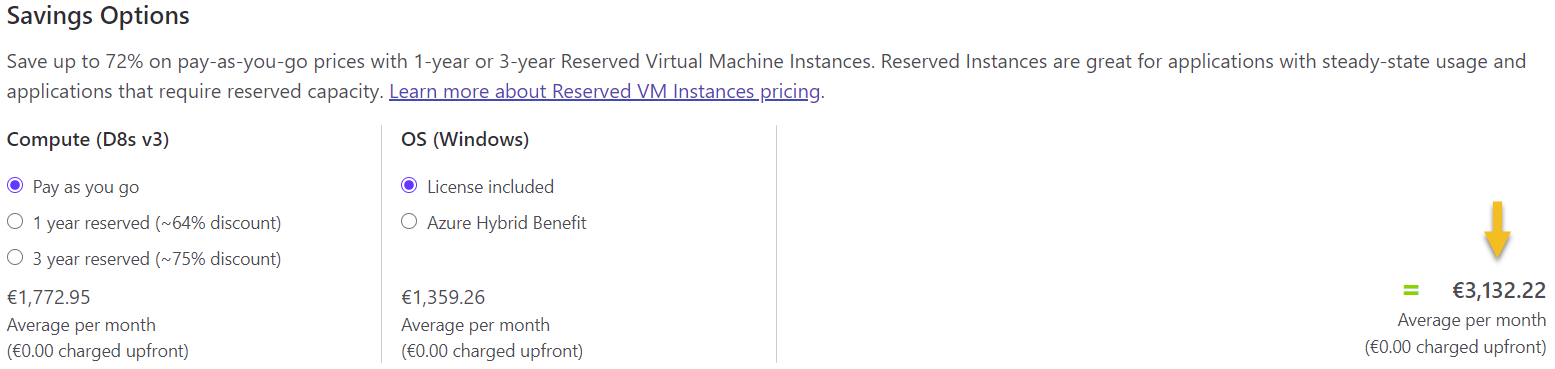
After
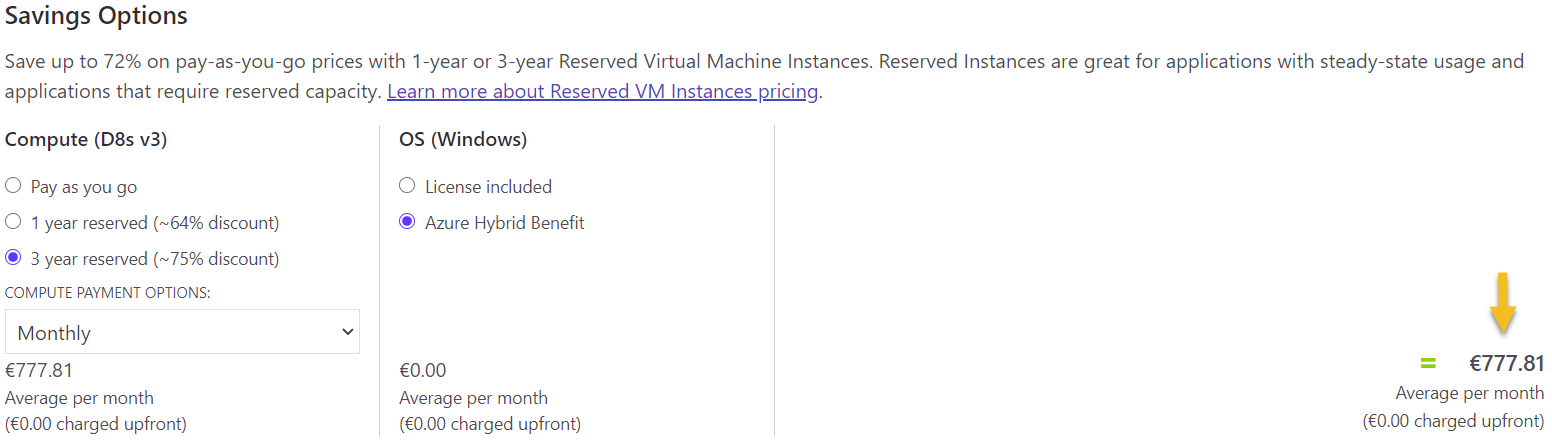
The difference is, you now have a single machine suitable for at least 15 to 20 users based on normal to heavy usage.
Of course, the same principle applies to all other supported machine types as well. Work with bigger ones or with multiple smaller ones (preferably), that’s up to you. This will also depend on the types of workloads you are working with (light, medium, heavy etc.) Also handy for GPU powered machines, which, in most cases you’ll probably only need for a handful of users.
What happens if you want to quit early, regarding Reserved Instances? Well, you’ll have to pay a 12% fine over the remainder of the contract (unused consumption). Do the math, you’ll find out soon enough that it will (almost) always be cheaper to go with a 1/3 year reservation compared to pay per use. Also, before you needed to pay Reserved Instances up front, meaning capex instead if opex, that’s no longer the case. Today, you can pay Reserved Instances on a monthly base as well.
Concluding
This makes it a bit easier to calculate costs for smaller WVD environments, while also getting an idea of the added benefits that both RI and AHU bring to the table. Assuming you kind of know how to scale your workloads, of course.
To finalize, if you are looking for an extremely accurate (100%) and detailed calculator taking every discount and parameter you can think of into account (when you are an MSP/CSP, for example), showing you exactly how much it will cost you per user, per month, per desktop, give this page a visit – It’s award winning and not without reason.
Thank you for reading.









One response to “How to: Calculating costs for smaller WVD environments using the Azure Calculator”
[…] How to: Calculating costs for smaller WVD environments using the Azure Calculator […]