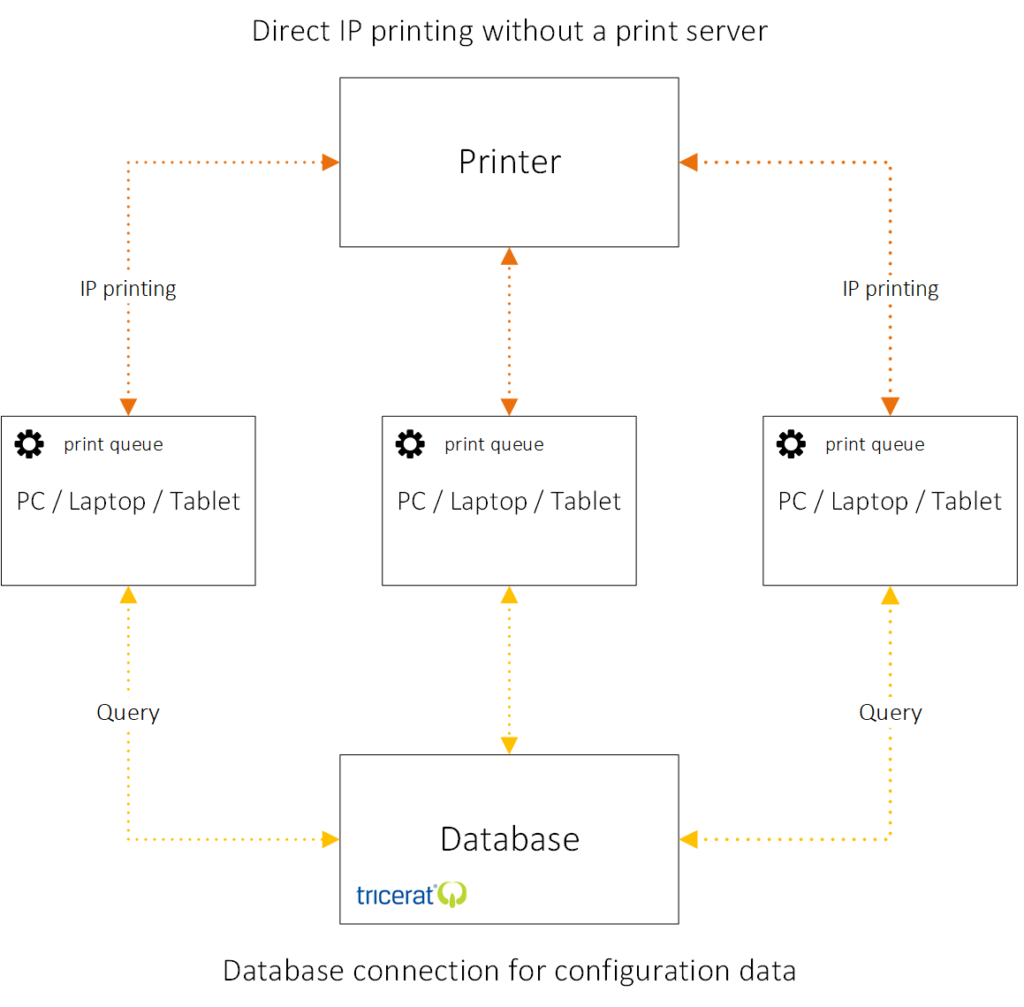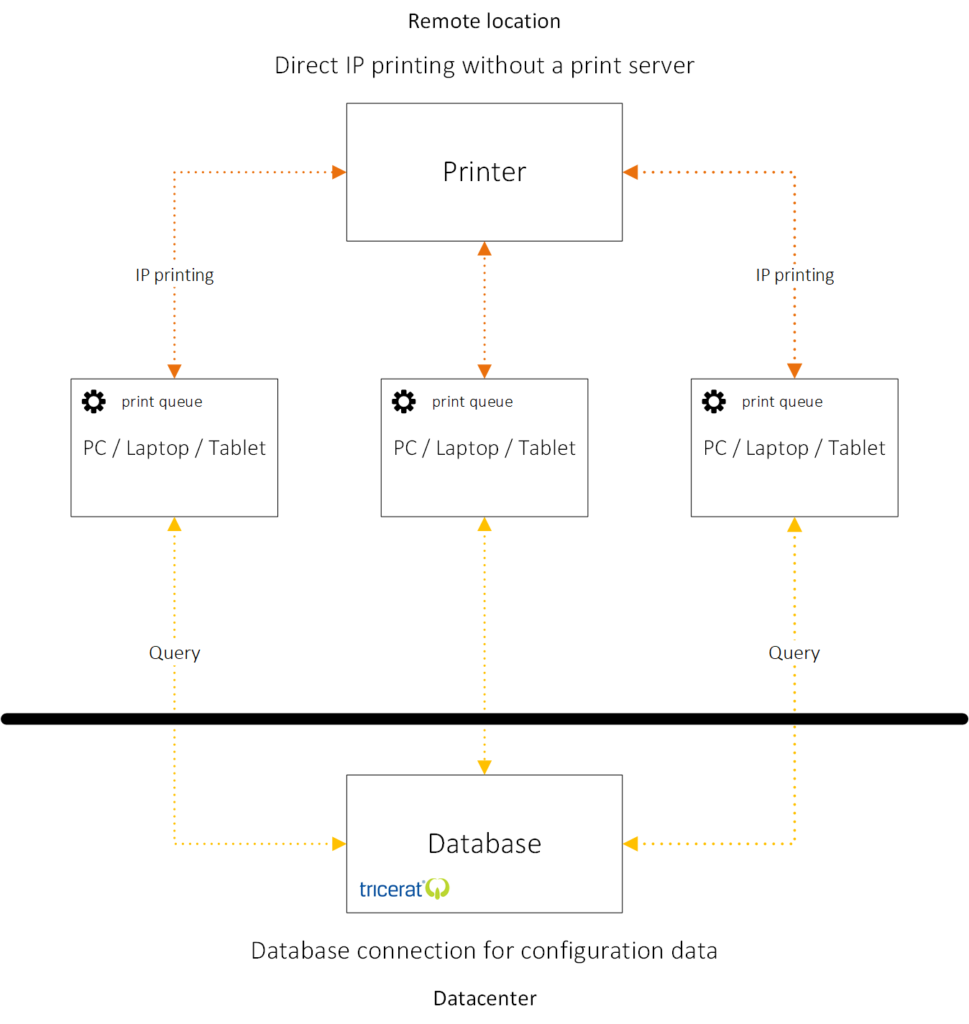Direct IP printing is where you print directly from your desktop machine (a physical one, in most cases) to a print device, meaning no print servers or other infrastructural components sit in between. This isn’t new technology, though, the way you handle or manage such a setup has changed over time. How can we take advantage of direct IP printing without the drawbacks that usually come with it? That’s what I’d like to discuss today.
With direct IP printing the queue is created on the workstation and points directly to the printer’s IP address or hostname. The client device handles drivers, job creation, the print queue, spooling, rendering, you name it. It basically takes care of all tasks normally performed by the print server. It’s a simple concept, easy to implement, and cheap.
However, historically it comes with a few (nasty) challenges as well, to name a few…
- Administration is decentralized. When a (printer) configuration change is needed, multiple clients (all that are configured to use direct IP printing) will need to be updated manually.
- The above applies to updating print divers as well. Have a look at one of my first ever articles here. It has some interesting comments regarding direct IP printing in a Citrix environment, and how the native Citrix printing pathways couldn’t fix this – still holds true today.
- Next to IP printing, you might have one or two other print solutions implemented as well. Dealing with multiple management interfaces is far from ideal.
- Users might need or want to add or change their own printers. Meaning, additional training will be needed in most cases – not to be underestimated.
Physical
While direct IP printing works for virtual, VDI, and RDSH type environments it works best when used from physical machines like desktops, laptops, tablets, etc. Fortunately, the number one type of machine used worldwide (by far) is physical. So coming up with a use case shouldn’t be too hard.
In fact, one thing I’ve seen happening throughout the last few years is that more and more companies are switching back to physical, coming from virtual, or cloud even. The reasons for this vary, but from a (modern) management perspective maintaining physical devices has become a lot easier and less complex. Also, the maturity of cloud, specifically IaaS and DaaS, isn’t quite there yet. Though, it’s getting close (er) by the day.
Especially if you were among one of the first to take the leap into cloud-based desktops, or should I say ‘workspaces’, this might have been a disappointing experience. Fortunately, today things have improved greatly. Of course, even cloud-based desktops/workspaces still need some sort of physical endpoint/device to work from/on.
Simplify print driver management
When it comes to direct IP printing, as highlighted above, this is something you would like to achieve (I’m referring to the driver management simplification part, of course). Well, using Tricerat’s latest technology, you now can.
It’s a simple but efficient concept.
Tricerat’s simplify driver management product (yes, that’s what it is named), eliminates print servers, lessens network bandwidth requirements, offers a drag and drop GUI, and even more importantly, let’s you manage all of your print drivers from a single central location – local and remote.
I’m not going to bore you with marketing bs like the time and money you will save using a solution like this, maybe you will, maybe you won’t, instead I’d like to focus on some of the bits and bytes involved and show you how it works from an infrastructural perspective.
How it works…
As soon as a user logs into his or her workstation a query is made to a central (SQL) database (not sure if Express is allowed). This is where all assigned printers (user, IP, machine) and their associated drivers are stored. Next, the user will receive the print devices he or she is entitled to, including any new and/or updated drivers he or she might need. The print queue is created on the local machine making sure all print traffic is sent directly to the IP address of the print device – no other components or services are involved.
When working at a remote site, away from the database, in the datacenter, for example, the only traffic that’s going back and forth is the same database query – again, with the exception of a new or updated print driver. Keeping network bandwidth to a minimum and print traffic local to the user.
Driver import and printer assignment
First, print drivers are imported into the (simplified) database. This is done using the simplified driver management import tool. It will instantly see/find all print driver local to the system, which can then be imported by flipping a switch on a per driver basis. It also shows you all print drivers already available in the database at any given time. When a driver is updated, the version nr. will change and this will be picked up by the tool as well.
Next, you open up the Tricerat simplify console (used by their other solutions as well – the simplified suite), to create a new printer object. Give it a name, an IP address, and the print drivers to use for 32 and 64-bit desktops.
When that’s out of the way, printers can be assigned based on IP address, or a range, machine name, per user, or groups of users. The GUI offers visual Active Directory integration making it easy to select users, groups, etc.
They demoed this a while back and it looked very straightforward. There are a couple of short clips on their website as well, if you’d like to check it out for yourself.
Other configuration options include: explicit assignments, where a print device or multiple is/are statically assigned to a user, the user has no control over this. Or, devices can be assigned based on ‘permission to use’. This will enable a user to handpick the devices they want/need depending on their location, types of print jobs, for example.
For the above to work Tricerat offers a self-service printer application. From here devices can be selected, or de-selected by your users.
Finally, when users open the device printing preferences, they will get the native manufacture dialog screen with all options available.
That’s it.