Being a member of various communities, the IGEL Tech Insider program, in this case, has its perks from time to time. Just recently I received the (USB) IGEL UD Pocket thin client (and ‘thin’ it is) for testing purposes. Don’t let its size fool you – it’s only 12.2 mm wide and 22.4 mm high, but comes with a ton of options. It is equipped with an 8 GB memory module.
The UD Pocket is a (very) small hardened, dual-boot USB device. It transforms your workstation, laptop (Mac included), etc. into a thin client in seconds, literally. It ships with IGEL Universal Management Suite (UMS) from where all IGEL devices, thin clients included can be remotely configured, managed and partly monitored (more on this in a bit). It supports a range of other operating systems, databases and directory services as well. But more on UMS shortly.
After sliding the UD Pocket into one of your USB ports, and configuring your machine to boot from USB, you’re good to go. The UD Pocket boots the IGEL Universal Desktop Linux Operating System. However, it will not make any changes to the operating system already installed on the hard disk, SSD or flash storage – the UD Pocket runs entirely from the USB stick, though interaction with underlying storage and such is configurable as well. After selecting it from my (PC) boot menu, it was ready for use within 15 seconds.
IGEL fact: If you don’t boot from USB you can view its contents through a separate partition which is readable under Windows – needs to run Linux version 10.02.120 to be able to do that.
Mobile and ease of use
Nowadays it’s all about being mobile, and not just when you are on the move. The same applies to office environments as well, or when roaming between multiple offices, for example. Carry the UD Pocket around on your keychain, and you will always have a full featured thin client at hand, no matter where you go – BYOTC anyone?
Once booted, and registered with IGEL Universal Management Suite (read on) it can be managed as a full-blown thin client device. It also offers support for two-factor authentication through integrated or external smart card readers or USB tokens. All in all, a perfect solution for remote and mobile workers (contractors) providing on-demand access to VDI environments and other published resources without too much hassle.
And since the UD Pocket leverages existing hardware I can easily see a bunch of older desktops, laptops, tablets, or other thin client devices even, given a second life, dramatically reducing (desktop) replacement costs. Combine all this with the ability to leverage Liquidware’s Stratusphere monitoring and assessment capabilities, low costs and a chassis of high quality, resistant to dust, shocks, and water and you have a thin client solution/platform which will last you years.
Minimum specs
To use the UD Pocket, your computer must meet the following requirements:
- 64-bit-capable CPU
- At least 2 GB RAM
- Intel, ATI/AMD or Nvidia graphics chip
- USB 3.0 or 2.0 port from which the computer can boot
- Ethernet or wireless adapter
First steps
When you start an unconfigured thin client, you will be welcomed by the Setup Assistant. This takes you through the most important first settings. Since mine was already (partly) configured this was a process I had to start manually, which is easily done with a single mouse click next to the start menu. Here you set things like time settings and zones, your keyboard layout, (wireless) network configuration, storage, language and more. After this you can get very granular on each separate topic, it offers a ton of configuration options.
Central management, configuration and maintenance
While the above will have you up and running in under ten minutes, from a management perspective, this isn’t the preferred approach, especially when dealing with dozens, or hundreds of UD Pocket or other types of (thin client) devices. For this, they came up with the IGEL Universal Management Suite or UMS in short. Note that these (the features I will be discussing) are just some of the options you have using the Universal Management Suite, there is a lot more you can do and configure.
All (thin client) devices must be ‘known’ to the UMS before any further configuration tasks can be set up and executed. Using the Universal Management Suite, you can search/scan the network (in multiple ways – see bulleted list below) for thin client, and other types of devices, which then need to be registered, either manually (by the administrator) or automatically into the UMS database.
Once the UD Pocket device is registered in the IGEL UMS Database, the server certificate will be saved on the thin client. Further access to the thin client will now be validated based on this certificate. Only the owner of the other private part of the certificate can manage the thin client. You can search, scan and register thin clients on the UMS server, or into its database in the following ways:
- Searching for thin clients within the network
- Importing thin clients via csv files
- Registering manually on the thin client
- Registering thin clients automatically
- Setting up thin clients manually
Thin client management
In the IGEL UMS, you can sort thin clients according to directories via a structure tree. You can use this to form groups based on their location, device profile or to sort the thin clients in keeping with your company structure. You can create as many directories and sub-directories as you want to group the thin clients together. When you create sub-directories, the thin clients organized in it form sub-groups of a group. Directories can be used to apply profiles (will be handled next), firmware customizations, licenses and more.
Profiles
Profiles are predefined configurations which can be assigned globally to manage thin clients via the Universal Management Suite. They can be applied on directory/group level or individual machines. Using profiles, you can achieve the following:
- Set identical configurations for several thin clients, like screensavers, background images, language, shadow options, etc.
- Define different usage scenarios for thin clients (or groups of thin clients) in an abstract manner.
- Significantly reduce administrative outlay.
- Reduce configuration options on the thin client.
There are three types of profiles to choose from; these are: standard profiles, template profiles, and master profiles – see the Universal Management Suite administrator guide for more information. Anyone who is familiar with Active Directory can compare a profile with a policy. The directories that are grouped and managed correspond to the organizational units in AD. As a side note, Active Directory can be linked to the UMS as well. When linked you can import users from AD as UMS administrator accounts, for example.
Liquidware Stratusphere 6.0 integration
Next to detailed system, template, monitor, Windows update/hotfix information and the user’s login history, there’s not that much that can be seen or done when it comes to ongoing monitoring and the managing of the user’s desktop performance, which, as we all know is key. During VMworld (27 -31 August 2017 in Las Vegas) IGEL demonstrated new integration possibilities with Liquidware’s Stratusphere UX 6.0 (their latest) which offers IT organizations greater insight into the end-user desktop experience and gives them the visibility they need to monitor and manage desktop performance more effectively. You can read the official VMworld press release here. Stay tuned… – Sources tell me that there is a lot more coming in the (near) future.
You can also customize the user interface to suit your corporate design through firmware customization. The configuration takes place in a dedicated wizard; for a minimal configuration, only a name and a file object need to be specified. A firmware customization can be assigned to a thin client or a directory. Firmware customizations override normal profiles but in turn, can be overridden by master profiles. They, therefore, fall between a master profile and standard profile regarding priority.
Concluding
And there you go, while I ‘only’ covered four options (there literally are dozens) you can probably see the added value of using the IGEL Universal Management Suite, including the efficiency that comes with it. Especially when dealing with a large (r) number of devices.
If you would like to know more, I encourage you to contact Douglas Brown, IGEL Tech Evangelist or Iris Hatzenbichler-Durchschlag, she is the Director of Marketing for IGEL. Or you can just drop me a line and I’ll get you in contact with either.
Thanks for reading.


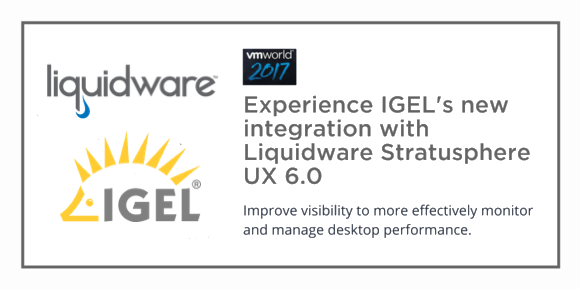







One response to “The IGEL UD Pocket. At only 3.3 grams, the world’s smallest and lightest thin client”
[…] Read the entire article here, The iGel UD Pocket. At only 3.3 grams, the world’s smallest and lightest thin client […]