Version 7.14 introduces a new licensing option known as ‘multi-type licensing’ allowing you to consume different types of XenDesktop & XenApp license models within the same Site on a per Delivery Group basis. This post is meant to answer one or two questions you might have around this new feature.
Throughout this article, the following concepts will play a leading role, I’ll cover each one as I progress:
- License types, a combination of product ID’s and license, or consumption models.
- Products ID’s, referring to either XenDesktop or XenApp.
- License, or consumption models, either User/Device or Concurrent.
- Product editions: Advanced, Enterprise, Platinum etc.
Before we get into too much detail on the ‘what’s new’ part, let’s first have a quick look (recap) at the various licensing options available (types and editions) for both XenDesktop and XenApp. To start, there is a distinct difference between the license type and the edition of XenDesktop and/or XenApp.
If you are ‘just’ curious on what’s new regarding the multi-type licensing feature in 7.14, I’d suggest scrolling down a bit.
Types of licenses
When referring to multi-type licensing, a license type is a combination of the product in use plus the model used for consumption. Let me explain. As far as the product goes, it can either be XDT, or MPS – these are the abbreviations used by Citrix when discussing the new multi-type licensing options, also referred to as the Product ID. XDT, as you might have guessed stands for XenDesktop, MPS, however, stands for Metaframe Presentation Server. While not unknown to most of you, it does put you off a bit since this a fairly old version of XA – just so know. Of course, here MPS is used to reference XenApp.
The license (consumption) models that can be used with XenDesktop and/or XenApp, the second piece of the puzzle are: User/Device or Concurrent. If you own both license models you will have to setup and configure separate Sites to be able to use them, at least up till now.
A short recap:
- Product ID = XenDesktop (XDT) or XenApp (MPS)
- License (consumption) model = User/Device or Concurrent
- License type = product ID + License (consumption) model
User/device and concurrent
Licenses come in various forms and shapes: licenses can be user-/device-based or concurrent. A user license allows a single user access from an unlimited number of devices, while a device license allows an unlimited number of users’ access from a single device. Concurrent licenses live somewhere in between; they are not tied to a specific user or machine.
Here it is important to note that the user/device license type is not about choosing between a user or device license type no, the license server will decide that for you, I’ll explain how this work in just a minute. Again, you either buy user/device or concurrent licenses.
FMA fact: By default, you can only use one type of license within your XenDesktop Site. You either purchase / upload user/device or concurrent: they cannot be mixed. If you require both, you must set up and configure separate Sites, license servers included.
Some differences. XenApp and XenDesktop license types
To start, XenDesktop offers user/device as well as concurrent licenses. These are available as perpetual, which basically means you buy them once and then pay an annual fee on a per license basis. XenApp licenses, when purchased separate from XenDesktop are a bit different in that they are only available as concurrent licenses. These can be purchased as perpetual as well. Note that I said ‘separate from XenDesktop’ because when you buy XenDesktop Enterprise or Platinum (edition) licenses this will also include the use rights to XenApp. Meaning that user/device licenses can be used with XenApp just as easy, in fact Citrix won’t even know the difference.
A bit more detail
When making use of concurrent licenses, as soon as a user logs in a license will be assigned to that user for the duration of the session, and as soon as the user logs off that same license will become available for use again. Be aware that there is no direct communication between license servers. If you configure multiple license servers they will not be aware of each other and multiple licenses could be checked out.
Make sure to point all of your production machines to the same license server. The types of licenses that can be used also depend on the product you are using. As mentioned, XenApp only supports concurrent licenses, while XenDesktop supports user/device as well as concurrent licenses. With a concurrent license, a number of sessions to different products that are controlled by the license server will be available using just that single license allocated to the user. If, however, some services are made available from a server that taps into a different license server to gain access, the user will consume multiple licenses.
As briefly highlighted earlier, when using user/device licenses, the license server will decide the type of license that will be applied, and at the same time it will always allocate the smallest amount of licenses needed. Let me explain how this works. When user 1 logs in for the first time, on PC 1, the license server will assign a user license to user 1. However, when user 1 logs off and user 2 logs on to PC 1, the license server will notice that multiple users are now logging on and using PC 1. Because of this it will reassign the earlier user license, which was assigned to user 1 to PC 1, turning it into a device license.
Now if user 1 logs onto PC 2 the license server will pick up that user 1 logs on to multiple machines and thus it will assign a user license to user 1. Unless multiple users previously used PC 2 as well, then it will continue to use a device license for PC 2 and user 1 will still be without an assigned license. This is controlled by the MAC address of the device, which the license server keeps track of.
FMA fact: The license server uses tables to track user\device license (assignment) information (as described above).
The thing to note here is that once a user and/or device license is assigned to either a user or device, it will stay assigned for a minimum of 90 days before it will be checked in again. This is in contrast to concurrent licenses, which will be checked out for the duration of the session and checked in again once the session is ended. Licenses can be revoked, when an employer leaves the company, for example, and still has a license in use (90 days).
How many licenses are needed
To give you an indication on how many licenses you might need you can use the following formula: A – C + B = # user/device licenses. A is the total number of users, B would be the total number of shared devices and finally C, the number of users that will exclusively be using those shared devices. Let’s say we have 800 users (A), 300 shared devices (B) and a total of 400 users who will only be using the shared devices (C), this makes 800 – 400 + 300 = 700 licenses. Using this formula you can also calculate at which point it makes more sense to purchase concurrent licenses, which can be very useful information since these are about twice the price of a user/device license.
FMA fact: The process of assigning licenses to users and/or devices, whether concurrent or not, is also referred to as the checking in and checking out of license tokens.
Each time a certain Citrix product starts, it will open up a connection to the license server by checking out a so-called startup license (1). This startup license file enables Citrix products to maintain a continuous connection to the License Server. When users connect to a Citrix product (2), it draws licenses from the License Server. That is, the Citrix product requests to check out a license from the License Server on behalf of the user or client device (3). When the license is successfully checked out, the user can actually use the product.
FMA fact: Both XenDesktop and XenApp product licenses must be purchased with Subscription Advantage (SA) or Software Maintenance for a minimum of one year from delivery. Note that as of January first, 2017 this (SA) has been replaced by Select, a Citrix Customer Success Services offering, read all about it here.
XenDesktop and XenApp Editions
These are easy, and I’m not going to spend a lot time on this. The XenDesktop/XenApp editions available are: Advanced (XenApp only), VDI (XenDesktop only), Enterprise and Platinum. Depending on the edition in use certain features will become available, or stay unavailable. That’s basically it.
Multi-type licenses – on to the new stuff
So now that we have that out of the way (although it’s important to know how this stuff works) let’s go on and have a look at what’s new. Multi-type licenses enable you to use multiple license (consumption) models, meaning User/Device and/or Concurrent licenses within the same Site, configured on a per Delivery Group basis. However, it is important to note that you (still) cannot use different edition licenses within the same Site. This tends to confuse people from time to time.
If you have User/Device and Concurrent XenDesktop Enterprise licenses, you can use them both within the same Site. Remember that prior to version 7.14 we had to configure and set up separate Sites to be able to do this.
However, if you have XenDesktop Enterprise licenses and XenDesktop Platinum licenses (different editions) never mind if they are User/Device, Concurrent or both, for example, you cannot use them within the same Site. You will still need to configure and set up separate Sites for this to work.
FMA fact: The edition of XenDesktop/XenApp used when setting up/configuring a Site must (and will) be equal for all Delivery Groups. License models (User/Device and Concurrent) can be mixed and matched within the same Site (per Delivery Group), license editions (Advanced/Enterprise/Platinum) cannot be mixed within the same Site, separate Sites will be needed.
Earlier I mentioned the two-different product ID’s, referring to XDT (XenDesktop) and/or MPS (Metaframe Presentation Server) with which we mean XenApp 7.14 and beyond – the ‘MPS’ piece is just some old code still referencing to Metaframe, guess it needs to be changed. You can use both Product ID’s, meaning both products: XenDesktop and XenApp within the same Site. Though, of course this is something which was already possible. Even better, use them both and also mix any available license (consumption) models you might have- see image below as well.
Another example. Within the same Site you can configure one Delivery group with XenDesktop (product ID XDT) Platinum User/Device licenses, a second Delivery Group with XenDesktop Platinum Concurrent licenses, and even a third DG with XenApp (product ID MPS) User/Device or Concurrent licenses – as long as the Site product edition is the same over all DG’s, Platinum in this case. Something which will be enforced automatically.
PowerShell
By default, multi-type licenses are disabled. As it stands today this feature can only be enabled using PowerShell and it needs to be done per Delivery Group. If you do not enable the multi-type license feature for a DG it will use the Site license information as configured during the initial Site setup – see Delivery Group 1 in the above image as well. In fact, the Site itself is also configured with a ProductCode (which is PowerShell code for Product ID, see below).
There are three main PowerShell cmdlets to be used when dealing with the multi-type licenses feature within a Site, these are: Get-BrokerDesktopGroup, Set- BrokerDesktopGroup and New- BrokerDesktopGroup. It goes without saying that the BrokerDesktopGroup command represents the Delivery Group in question. Here are three examples, one of each:
- Get-BrokerDesktopGroup –Name “Delivery Group name” will return the product ID (ProductCode) and the license model (LicenseModel) associated with the Delivery Group.
- Set-BrokerDesktopGroup –Name “Delivery Group name” –ProductCode MPS –LicenseModel UserDevice will configure the Delivery Group for use with XenApp and User/Device licenses.
- New-BrokerDesktopGroup –Name “Delivery Group name” –PublishedName “BasvanKaam_Desktops” –DesktopKind Private –ProductCode XDT –LicenseModel Concurrent will create a new Delivery Group with a display name of BasvanKaam_Desktops for use with XenDesktop and Concurrent licenses.
A short recap:
- PowerShell –ProductCode = Product ID, as mentioned multiple times throughout this article.
- PowerShell –LicenseModel = License (consumption) model, also mentioned multiple times throughout this article.
- PowerShell –BrokerDesktopGroup = Delivery Group in question.
I hoped this helps to clear up a thing or two. Also make sure to check out the accompanying E-Docs pages for some additional information, around special considerations, for example regarding limited monitoring options when multi-type licenses are enforced.


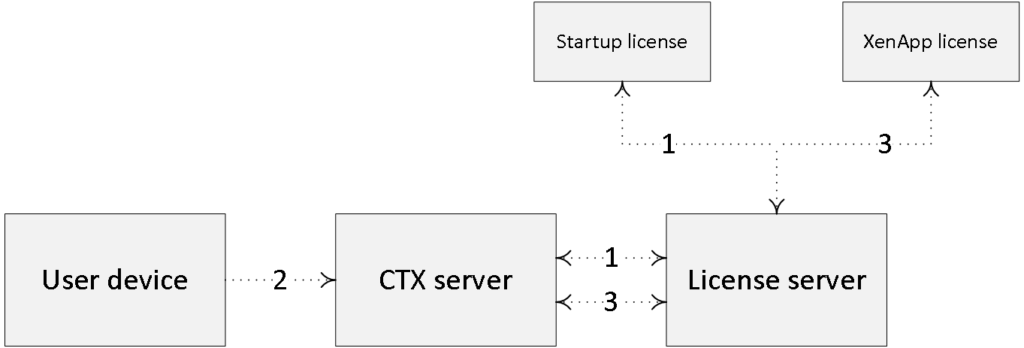
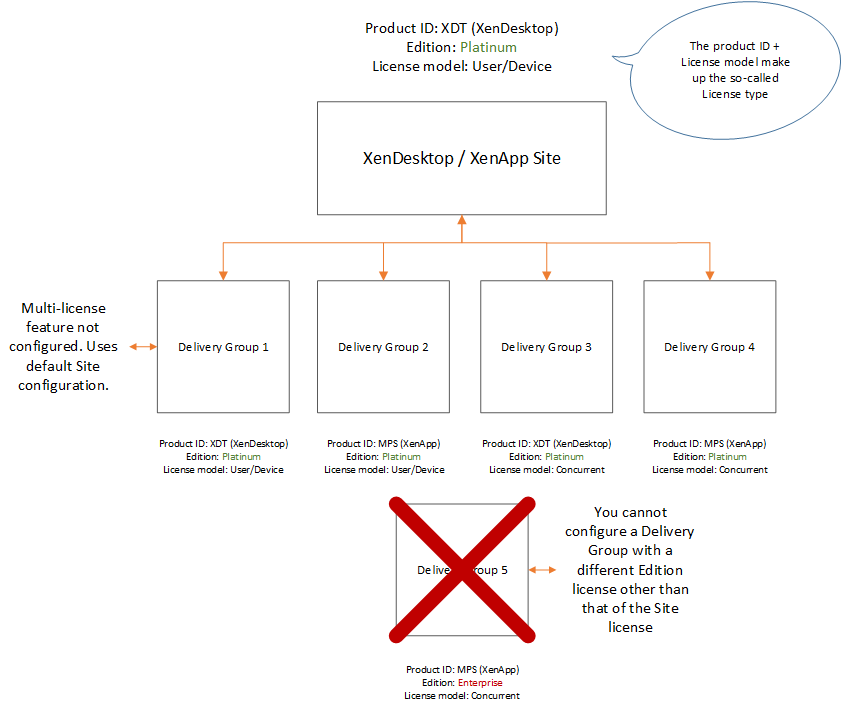







4 responses to “XenDesktop & XenApp 7.14 multi-type licensing – what it is, how it works and what to be aware of”
[…] Read the entire article here, XenDesktop & XenApp 7.14 multi-type licensing […]
Great article as always Bas. I have question regarding mixing license editions please. Citrix edocs shows an example with one farm using Enterprise and Platinum to be split amongst users… is this correct ?
http://docs.citrix.com/en-us/licensing/11-14/frequently-asked-questions.html
Hi Pete, thanks. No, to be able to use different editions you will still have to set up and configure two separate Sites.
Hi Bas!
Here’s something I am wondering:
I have a multi-type environment (mixed XenApp Ent and XenDesktop Ent licenses) where XA licenses are assigned to particular delivery group. How about if a user launches an app from this delivery group and gets a XA license, and while the App is open launches an VDI. Does the user consume now two licenses; XA and XD Enterprise license? If we would only have XD licenses, would the same scenario consume only one XD-license? We are talking about concurrent licenses in both license types.