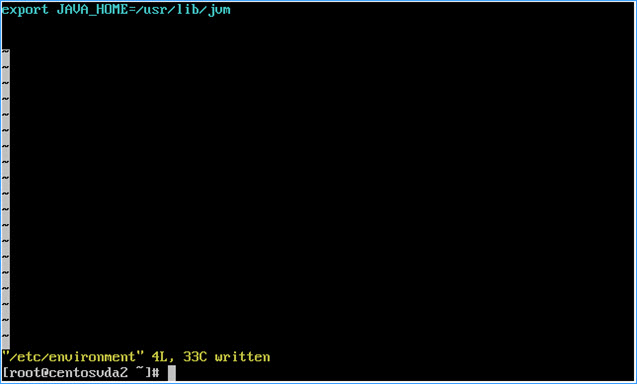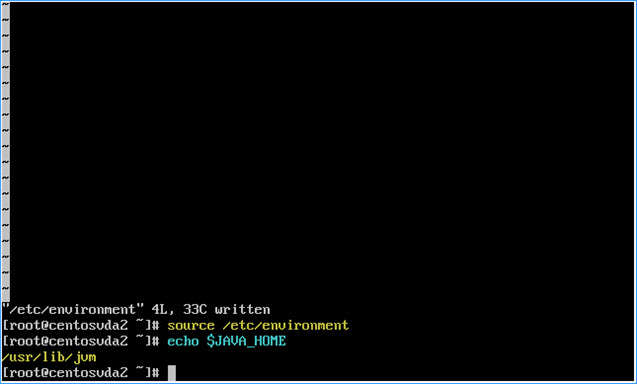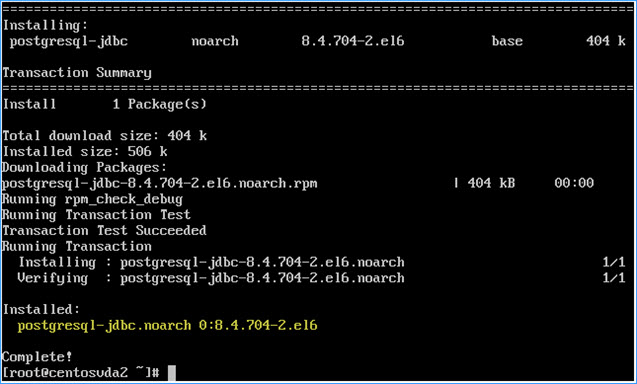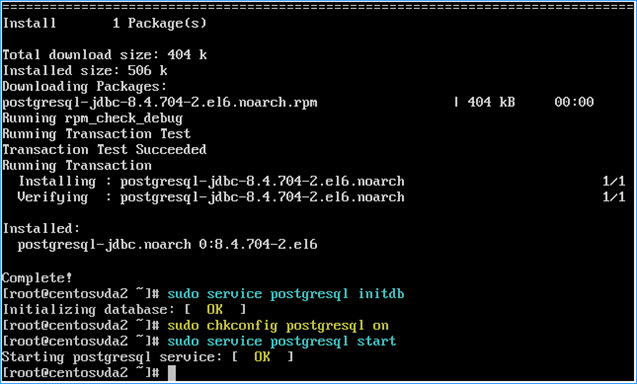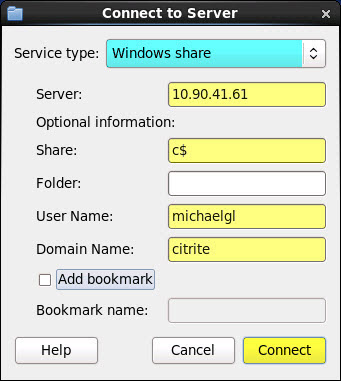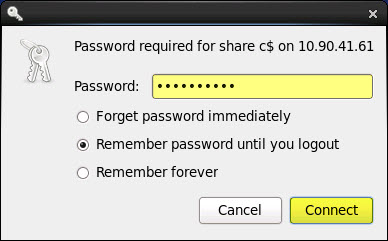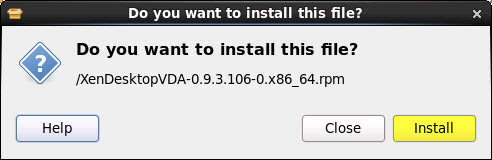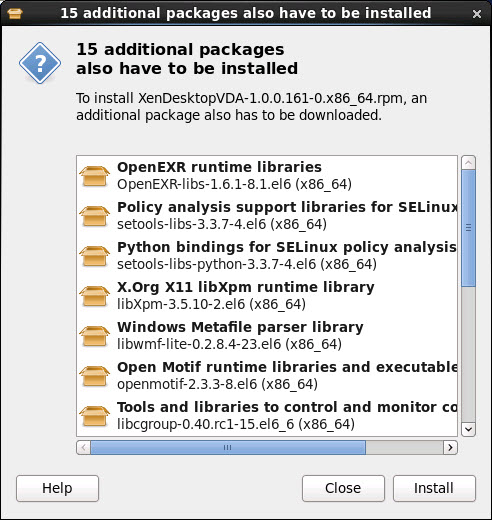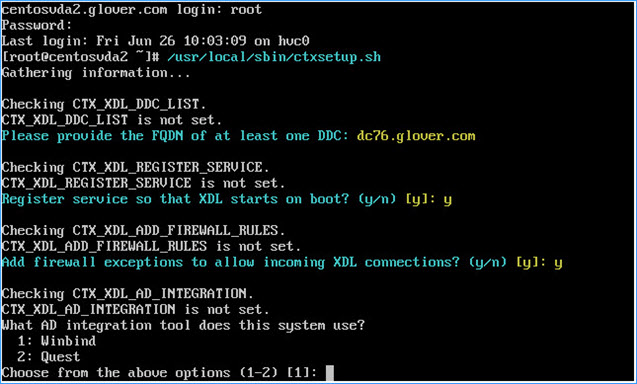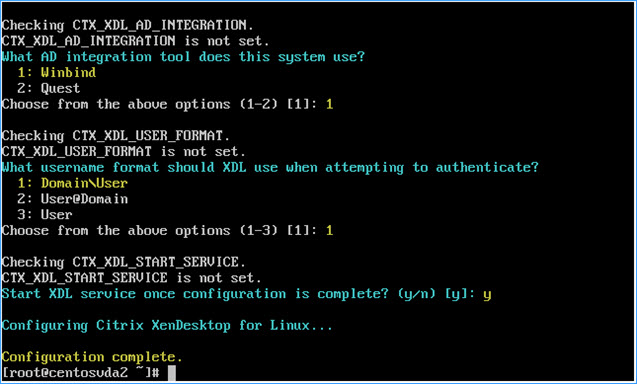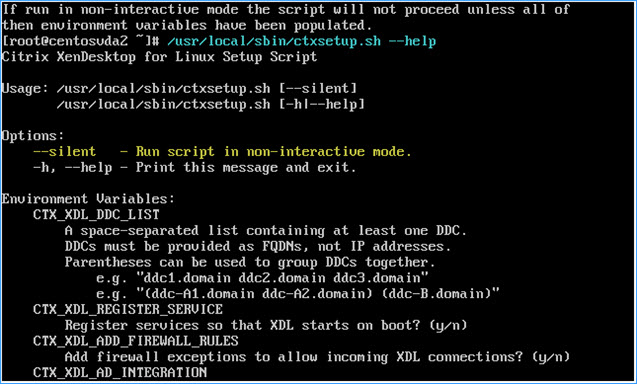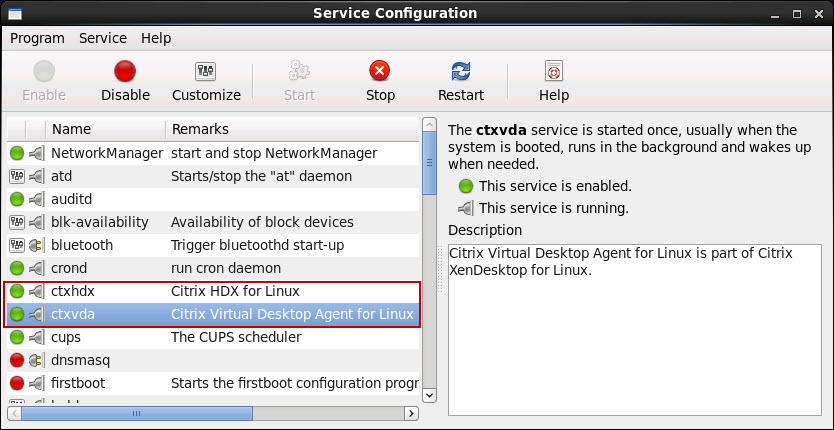Now that we have our Linux OS installed and prepared as per part 1 of this guide. It’s time to move onto part 2 and install and configure the Linux VDA for registration with a Site Controller… Once again, I hope you enjoy the read and please sound off in the comments if you have any questions or feedback :-)
Pt.2 Installing and configuring the Linux VDA
1. Configure OpenJDK
The Linux VDA has dependencies on OpenJDK 1.7.0. The runtime environment should have been installed as part of the operating system installation and can be confirmed by running:
sudo yum info java-1.7.0-openjdk
Set the JAVA_HOME environment variable by adding the following line to the global /etc/environment file:
– Paste or type vi /etc/environment into the VM console window and hit return
– Press Shift + a to enter edit mode
– Set the value as such
export JAVA_HOME=/usr/lib/jvm
– Press Esc
– Press Shift+z twice to exit and write changes to the configuration file
Update and execute the runtime variable in all Shells
– Run source /etc/environment
Test that the variable has been set correctly
– Run echo $JAVA_HOME
2. Install and configure PostgreSQL
The Linux VDA requires PostgreSQL 8.4 or later with database files located under /var/lib/pgsql/data
Run the following in order to install all required PostgreSQL packages:
sudo yum -y install postgresql-server
sudo yum -y install postgresql-devel
sudo yum -y install postgresql-jdbc
To initialize the database and ensure the service starts on boot run the following:
sudo service postgresql initdb
To ensure the postgresql service starts on boot and to start the service now run the following in order:
sudo chkconfig postgresql on
sudo service postgresql start
3. Install the Linux VDA
Once connected to your CentOS 6.6 VM, remotely using xRDP. Connect to a windows share and copy over the Linux VDA rpm installation package
– Click on Places > Connect to Server
– Enter your windows share details and click Connect:
Enter your password and click Connect:
Once copied over to the CentOS 6.6 VM, double click on the rpm package to begin the installation
Note: Click Continue Anyway when presented with the following warning. This is expected when connected to the GUI and installing applications as the root user account:
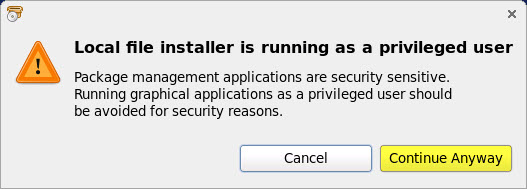 Click Install to begin the installation:
Click Install to begin the installation:
Click install to download and install all dependent rpm packages:
4. Configure the Linux VDA
Run the following setup script from within the console or terminal window and enter the required values to match your environment:
/usr/local/sbin/ctxsetup.sh
Example values 1:
DDC FQDN: dc76.glover.com
Register service on boot: y
Add firewall exceptions: y
Example values 2:
AD Integration: Winbind
Username format: 1
Start XDL service: y
– Type reboot and hit return to reboot the CentOS 6.6 VM
IMPORTANT: As per availability of the RTW version of the VDA (XenDesktopVDA-1.0.0.161-0), some extra configuration options are available which are not reflected in the above images. These include:
- Allow DDC names to be specified via CNAMEs?
- Enter the TCP/IP port the Virtual Delivery Agent service should use to register with the Delivery Controller [80]:
Note: For more information and help on configuring the Linux VDA through the ctxsetup.sh script, a help file is also available…
/usr/local/sbin/ctxsetup.sh –help
5. Confirm the presence and state of the newly installed Linux VDA services (Optional)
Launch the CentOS service configuration applet by clicking on System > Administration > Services
The following services should be present, enabled and running:
ctxhdx – Citrix HHX for Linux
ctxvda – Citrix Virtual Desktop Agent for Linux
So there you have it. Part two in the can…. Next up, part 3 where we will take a look at the configuration steps that need to be carried out on all Site Controllers so they are capable of supporting Linux VDA session brokering…
Remember to follow me on @XDtipster for up to the minute BLOG release announcements including Linux VDA setup on CentOS 6.6 pt.3 (Coming VERY SOON)
Best Regards,
Mick Glover (aka XD Tipster)
Senior Readiness Specialist,
Worldwide Support Readiness [EMEA]
Citrix Systems, Inc
Follow @xdtipster