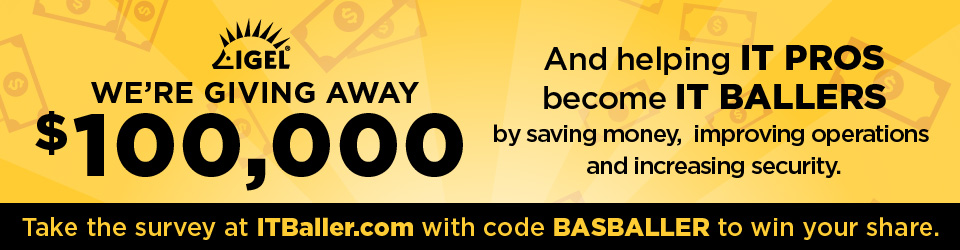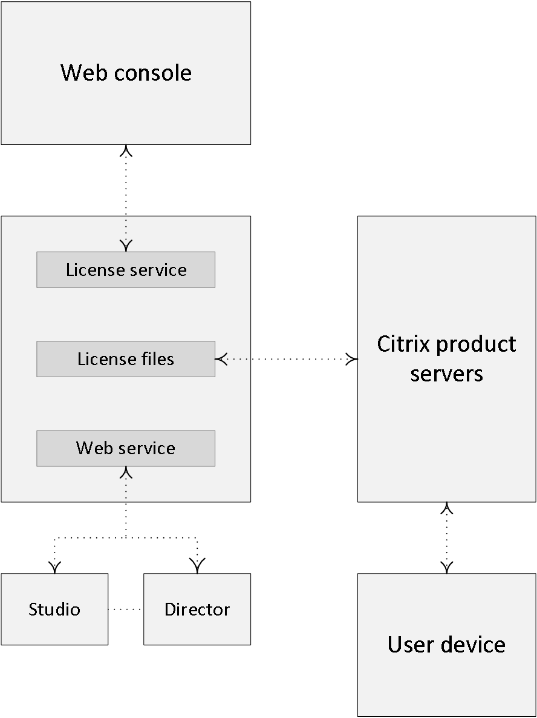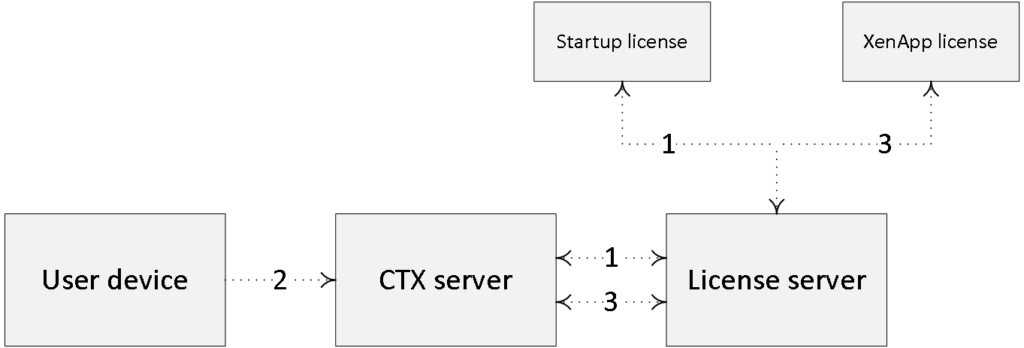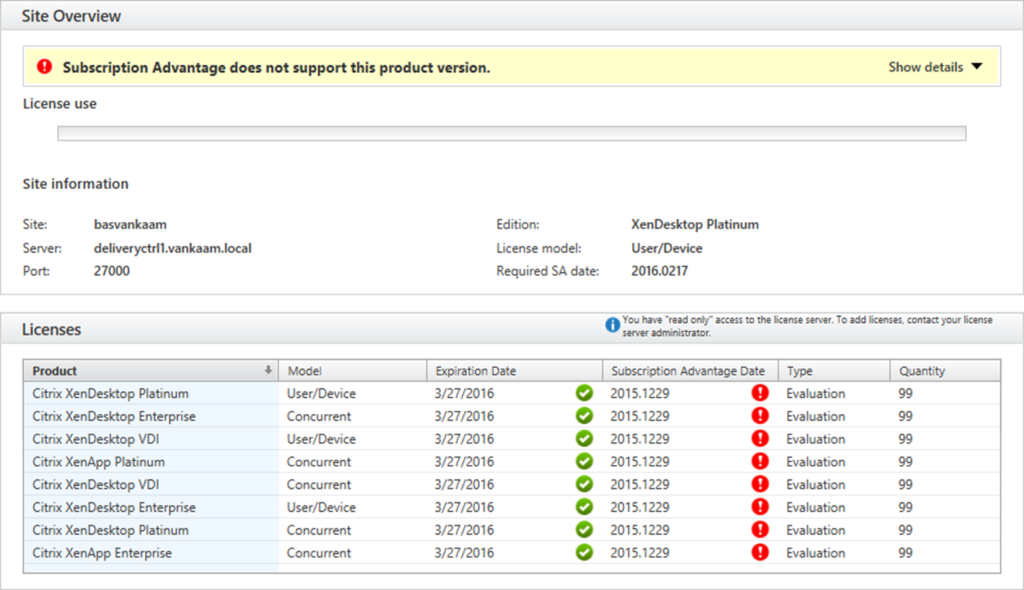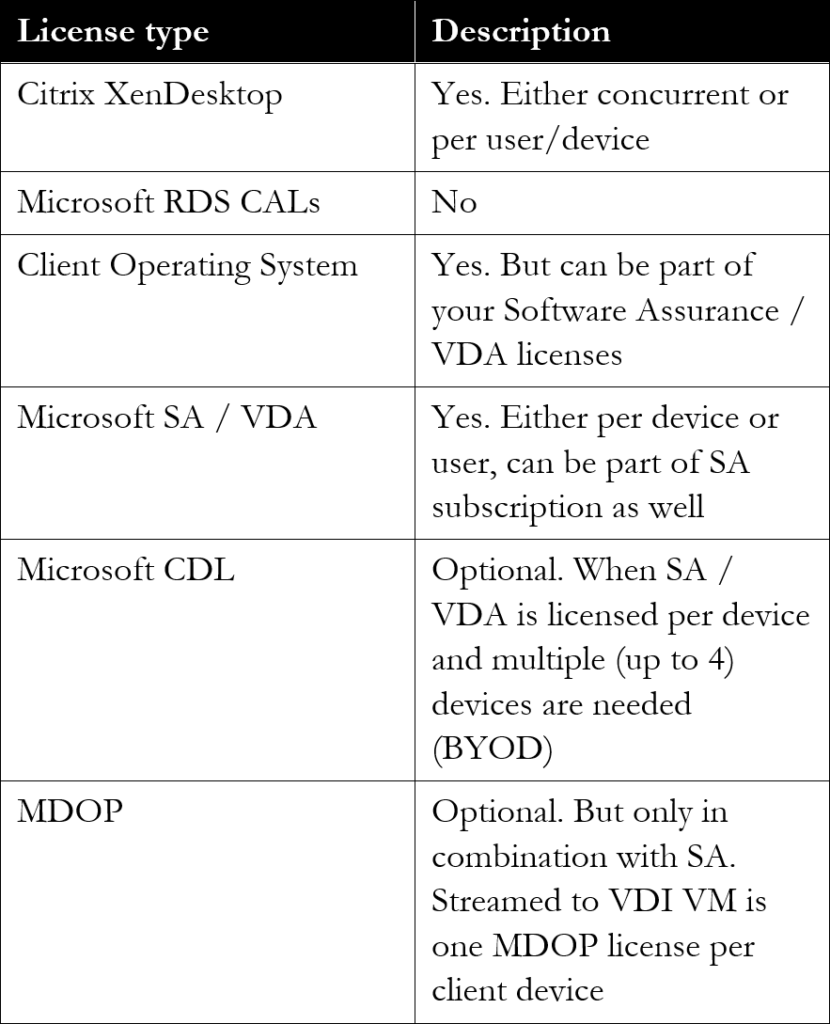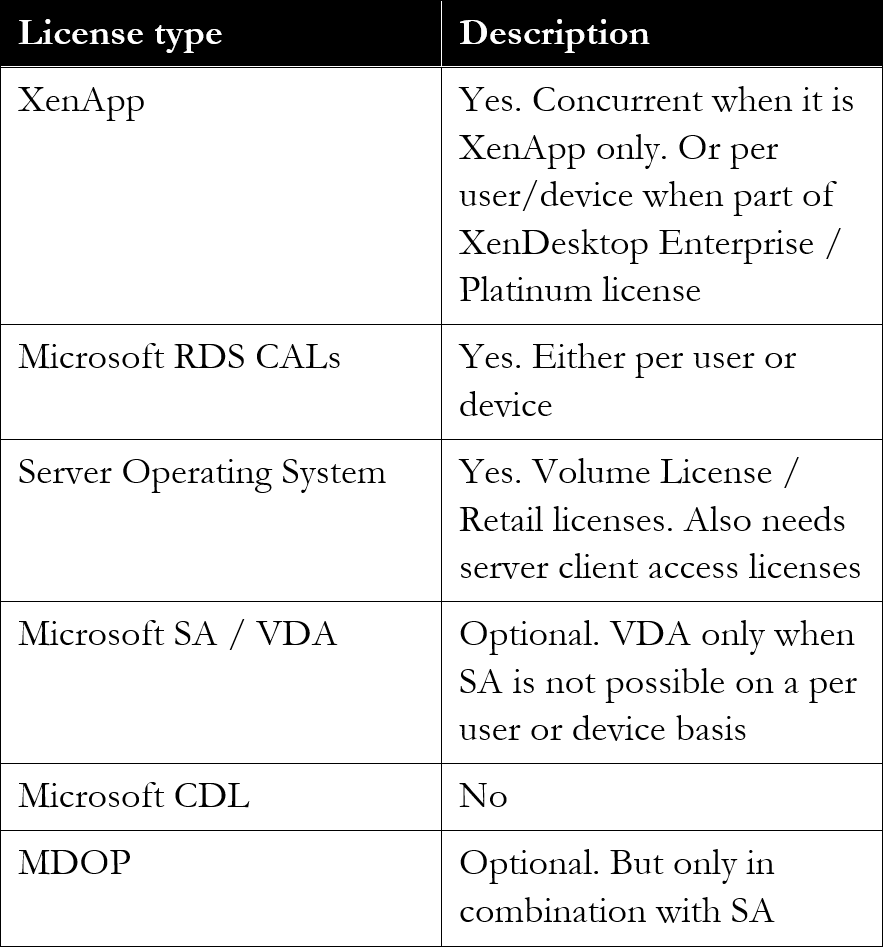Licensing can be complicated, not only do we need to consider XenApp and/or XenDesktop licenses; we also have to deal with Microsoft licensing, if we like or not. Throughout this chapter I will focus on the different types of Citrix licenses available, how they get applied from a XenApp/XenDesktop perspective and what other types of (Microsoft) licenses we need to take into consideration, like: RDS, VDA (no, this is not the Citrix VDA), CDL etc.
Citrix relies on Flexera software to take care of licensing, FlexNet licensing software to be a bit more specific (also formerly known under the names FlexNet Publisher and FLEXlm). Here is a quote from their website:
FlexNet Licensing empowers application producers to combat software piracy and increase revenues by easily enabling new pricing, packaging and software licensing and activation models. It supports the full software-licensing spectrum, from strict enforcement to usage-based trust but verifies, and enables software protection, monetization and compliance of on-premises, SaaS, cloud, virtualized and embedded applications.
The idea behind this project? Before commenting, read the introduction blog post here
Citrix Licensing technical overview
Before you will be able to upload any type of license you will first have to install and configure Citrix Licensing. Citrix Licensing consists of the following components:
- License server– A system that allows licenses to be shared across the network.
- License files– The files that you need to license your product. These files are stored on the License Server.
- License Administration Console– The interface you use to manage your license files and your License Server.
- Web Services for Licensing– Enables Studio, Director, and the Licensing Administration PowerShell Snap-in to communicate with the License Server and manage users, allocate and install licenses, display License Server health, license usage, and other alert messages.
- Simple License Service– Enables allocation and installation of license files on a License Server using a web page interface.
- Product-side settings in your Citrix products that are associated with the License Server.
At least one license server needs to be present within a Citrix environment. Since the license server role is a relatively light one, you may choose to co-host it on a machine, which performs other tasks as well. Or, and this is not an uncommon approach, the Citrix License Server role can be shared with other license servers: like Microsoft Licensing.
Made possible with the support of my sponsor IGEL
Licenses come in various forms and shapes: licenses can be user-/device-based or concurrent. A user license allows a single user access from an unlimited number of devices, while a device license allows an unlimited number of users’ access from a single device. Concurrent licenses live somewhere in between; they are not tied to a specific user or machine.
Here it is important to note that the user/device license type is not about choosing between a user or device license type, no, the license server will decide that for you, I’ll elaborate a bit more on this in a minute. Again, you either buy user/device licenses, or concurrent. Microsoft licenses will be discussed in more detail as we progress.
FMA fact: By default, you can only use one type of license within your XenDesktop Site. You either purchase / upload user/device or concurrent: they cannot be mixed. If you require both, you must set up and configure separate Sites, license servers included.
XenApp and XenDesktop license types
To start, the XenDesktop license model offers user/device as well as concurrent licenses. These are available as perpetual, which basically means you buy them once and then pay an annual fee on a per license basis. Of course this does not include Subscription Advantage (SA) or Software Maintenance (SM), but we’ll get to those in just a bit. XenApp licenses, when purchased separate from XenDesktop are a bit different in that they are only available as concurrent licenses. These can be purchased as perpetual as well and do also not include SA / SM. Note that I said ‘separate from XenDesktop’ because when you buy XenDesktop Enterprise or Platinum licenses this will also include the use rights to XenApp. Meaning that user/device licenses can be used with XenApp just as easy, in fact Citrix won’t even know the difference.
When making use of concurrent licenses, as soon as a user logs in a license will be assigned to that user for the duration of the session, and as soon as the user logs off that same license will become available for use again. Be aware that there is no direct communication between license servers. If you configure multiple license servers they will not be aware of each other and multiple licenses could be checked out. Make sure to point all of your production machines to the same license server.
The types of licenses that can be used also depend on the product you are using. XenApp only supports concurrent licenses, while XenDesktop supports user, device as well as concurrent licenses. With a concurrent license, a number of sessions to different products that are controlled by the license server will be available using just that single license allocated to the user. If, however, some services are made available from a server that taps into a different license server to gain access, the user will have consumed multiple licenses.
As mentioned, when using user/device licenses, the license server will decide the type of license that will be applied, and at the same time it will always allocate the smallest amount of licenses needed. Let me explain how this works. When user 1 logs in for the first time, on PC 1, the license server will assign a user license to user 1. However, when user 1 logs off and user 2 logs on to PC 1, the license server will notice that multiple users are now logging on and using PC 1. Because of this it will reassign the earlier user license, which was assigned to user 1 to PC 1, turning it into a device license.
Now if user 1 logs onto PC 2 the license server will pick up that user 1 logs on to multiple machines and thus it will assign a user license to user 1. Unless multiple users previously used PC 2 as well, then it will continue to use a device license for PC 2 and user 1 will still be without an assigned license. This is controlled by the MAC address of the device, which the license server keeps track of.
FMA fact: The license server uses tables to track user\device license (asignment) information (as described above).
The thing to note here is that once a user and/or device license is assigned to either a user or device, it will stay assigned for a minimum of 90 days before it will be checked in again. This is in contrast to concurrent licenses, which will be checked out for the duration of the session and checked in again once the session is ended. Licenses can be revoked, when an employer leaves the company, for example, and still has a license in use (90 days). Citrix created a licensing management command line utility named UDADMIN for this, which allows Administrator to manually revoke licenses.
License usage data will be updated every 15 minutes by default, while rebooting the license server will force an update as well. Bram Wolfs created a GUI around the ADADMIN tool: one of the added advantages of using this tool is the ability to manually revoke one or multiple licenses at once, but of course it does more than ‘just’ that. You will find it here:
http://bramwolfs.com/2013/08/06/udadmin-gui-a-free-tool-to-manage-xendesktop-userdevice-licenses/
To give you an indication on how many licenses you might need you can use the following formula: A – C + B = # user/device licenses. A is the total number of users, B would be the total number of shared devices and finally C, the number of users that will exclusively be using those shared devices. Let’s say we have 800 users (A), 300 shared devices (B) and a total of 400 users who will only be using the shared devices (C), this makes 800 – 400 + 300 = 700 licenses. Using this formula you can also calculate at which point it makes more sense to purchase concurrent licenses. These are about twice the price of a user/device license.
FMA fact: The process of assigning licenses to users and/or devices, whether concurrent or not, is also referred to as the checking in and checking out of license tokens.
Each time a certain Citrix product starts, it will open up a connection to the license server by checking out a so-called startup license (1). This startup license file enables Citrix products to maintain a continuous connection to the License Server. When users connect to a Citrix product (2), it draws licenses from the License Server. That is, the Citrix product requests to check out a license from the License Server on behalf of the user or client device (3). When the license is successfully checked out, the user can actually use the product.
License checkout
FMA fact: Both XenDesktop and XenApp product licenses must be purchased with Subscription Advantage or Software Maintenance for a minimum of one year from delivery.
Citrix offers different licensing programmes aimed at supporting any commercial enterprise, educational institution or government agency worldwide. If you would like to know more about these programmes I would suggest contacting one of your Citrix sales representatives, as they should be able to help you. Just be aware that, at any time, you may only have one active commercial licensing programme and one active public sector licensing programme. The link below will provide you with additional information as well:
www.citrix.com/buy/licensing/programs.html
If, for whatever reason, the Citrix License Server cannot be contacted, the users and products are protected by a grace period without any interruption or loss of functionality. To make this possible, XenDesktop stores a replica of the licensing information from the License Server, including the number and type of licenses. As soon as the connection to the license server is lost it will enter its grace period and use the licensing information stored locally. The maximum time allowed for a grace period is usually 30 days, although this might differ slightly per product.
Citrix infrastructural components and the license server exchange heartbeat messages every five minutes to indicate to each other that they are still up and running. When the heartbeat fails for whatever reason, the mentioned grace period will kick in using the locally cached license information as mentioned above.
While it is not a necessity to make your license server highly available, it’s always optional. By default, it will rely on the grace period to kick in, as mentioned above. However, if you already have a NetScaler in use it is a relatively simple process to set up load balancing between two license servers in an active\passive setup.
As of version 7.6, Citrix has introduced a supplemental grace period. It will allow your users to connect to XenDesktop and/or XenApp, but other products as well, while all licenses are in use. The default supplemental grace period is 15 days and during this period there is no limit on connections. Just be aware that after this period expires the ‘normal’ connection limits will be enforced and new connections will no longer be accepted. A quote from Citrix on this:
Supplemental grace periods are granted per product and edition and per Subscription Advantage Eligibility date (per product) and only for Retail licenses. For example, if you have two clients requesting XenDesktop Enterprise Concurrent, with different Subscription Advantage Eligibility dates, two supplemental grace periods are granted.
Note that the old licensing model involved granting a certain percentage (approximately 10%) of overdrafts above the current license count. This has been changed in the current version of XenDesktop/XenApp and now goes by a grace period instead of an unlimited time for overdrafts.
FMA fact: As soon as a Citrix product enters a grace period, one or several event messages (Windows Event Viewer) might appear. Here you can also see the remaining time left within the grace period.
While we focus on XenDesktop and/or XenApp for now, be aware that there are more Citrix products out there, such as paid-for versions of XenServer, which also require a license of some sort. Also, with XD & XA the licenses reside on the license server, as we’ve just discussed, but with a NetScaler the license file will need to be uploaded to the actual device itself.
FMA fact: All Session Hosts as part of the IMA are responsible for the checkout and handling of licenses, and thus need to be able to communicate with the license server. Within the FMA this is handled by your Delivery Controller (s).
Getting your hands on your Citrix licenses is a simple, three-step process. If you are a new Citrix customer you will first need to register for a licensing programme (also see ‘License Programs’ a few paragraphs back) before you will be able to purchase any licenses.
In all other cases, if you want to renew or update your licenses it will be a matter of activating (your order confirmation email contains instructions for activating licenses).
Then allocate (when asked, enter the license you wish to allocate. Select the specific number of users you wish to deploy, and generate your license file). And finally, download (save your license file and copy it to your license server using the License Management Console. The server will then read and initiate the license file).
FMA fact: When licenses are allocated they are ‘bound’ to your license server, which is identified by its local hostname and is Case Sensitive.
Visit https://www.citrix.com/buy/licensing/management.html for some more detailed information regarding Citrix Licensing. Here you will also find information with regard to edition updates, and as always contact your Citrix representative when in doubt.
FMA fact: You can also visit the Citrix Trial Center where you can get limited trial licenses to try out certain products. However, note that some licenses will only be available for registered Citrix partners.
Both XenDesktop and XenApp are available in different editions. Depending on the edition you purchase, more or less specific features and functionalities will become available for you to use and configure. XenDesktop is available in VDI, Enterprise and Platinum, while XenApp is available in Advanced, Enterprise and Platinum. Visit Citrix.com for more detailed information about the differences between the platform editions mentioned above.
Subscription Advantage, Software Maintenance
As mentioned, each edition of XenDesktop / XenApp must be purchased with at least one year of Subscription Advantage and/or Software Maintenance. Subscription Advantage entitles you to, among other benefits, any product updates, including major and minor releases, released during your membership period.
After your initial one-year membership period expires, you may choose to renew your Subscription Advantage membership. A Subscription Advantage membership and its associated license are distinct from your license to run the product. All licenses for retail products are permanent. If you do not renew your Subscription Advantage membership, your Citrix products will continue to work. However, while you are still entitled to software updates, you are not allowed to use, or upgrade to newer software releases (next versions).
Citrix Software Maintenance combines world-class 24×7 unlimited technical support (worldwide) with product version updates to keep your Citrix environment running optimally (meaning it also includes Subscription Advantage). You will be able to log an unlimited number of incidents and get access to a specific set of support tools and other knowledge resources. As a bonus, this includes a discount for Citrix Synergy tickets. Citrix now has a total of six support centres around the world offering true ‘follow the sun’ support in eight different languages!
Next to their ‘Standard’ product life cycle support policy, which consists of Mainstream Maintenance, Extended Maintenance and End of life, Citrix also introduced two new forms of product maintenance not too long ago; the Long Term Service Release (LTSR) and the Current Release (CR). To start with LTSR, and I will quote Citrix on this, the benefits include:
- Extended Lifecycle: For each Long Term Service Release, the clock restarts, giving you 5 years of mainstream support and 5 years of extended support (separate contract required).
- Predictable Maintenance: On a regular schedule, Citrix will release cumulative updates for each Long Term Service Release. These updates will typically contain just the fixes for that release void of new features to simplify ongoing maintenance.
- Reduced IT Costs: By opting to implement a Long Term Service Release, you will have access to the highest quality releases with the most predictable maintenance schedule to streamline your management efforts, which can lower your total cost of ownership.
While the benefits of the Current Release software maintenance offer:
- Rapid innovation: The IT world changes quickly and Current Releases will provide access to the latest security, productivity and collaboration features to help keep your workforce competitive.
- Address new business challenges: Current Releases will extend the flexibility of the XenApp and XenDesktop architecture to address more use cases, giving you more value out of your current investment.
- Faster delivery of enhancements: Citrix welcomes your enhancement requests to further improve our app and desktop delivery technology, and the faster release cycles of Current Releases will help expedite your enhancement request.
While the CR might seem new, it really isn’t. CR is basically the way it has always been before the LTSR was introduced. They just had to come up with a second name to make a clear distinction between the two.
See this blogpost over at basvankaam.com for more detailed information:
FMA fact: Citrix also offers Appliance Maintenance, which provides technical support to diagnose and resolve issues encountered with appliance hardware with the latest upgrades for the software elements of hardware products. Malfunctioning appliances are also replaced under this agreement to minimize customer downtime. Note that all licenses within a programme must be either on call-in support or not – they cannot be mixed! If one desires different support levels, different licensing subscriptions must be used to separate these, as well as separate license servers!
Now that we have covers some of Citrix’s basics with regard to licensing, let’s have a look at how we can view and monitor our licenses using Citrix Studio.
On the Licensing node in Studio you have a direct overview of the types of licenses you are using and how many licenses are actually being used at any given time. It will tell you the license model (per user, device or concurrent), which port number is used for communicating with the license server, general Site information, an expiration date, if Subscription Advantage is supported, and more.
What about Microsoft?
We cannot run Citrix without Microsoft, I am not telling you anything new here. Using Microsoft software also means it will need to be licensed from a Microsoft perspective, unfortunately, this is often where the confusion starts. Let’s see if I can help you understand what is needed from a licensing perspective when Citrix and Microsoft products are used together. I will start by explaining some of the different types of Microsoft licenses involved when dealing with VDI and/or RDSH based deployments.
Microsoft VDA licenses and Software Assurance
VDA stands for Virtual Desktop Access. Each Windows and non-Windows device that will access a Windows desktop Operating System (OS) based virtual machine (which applies to VDI only) needs to be licensed with a Microsoft VDA license. If your corporate Windows PC’s are licensed as part of Microsoft’s Software Assurance program or Windows Intune, these VDA licenses will automatically be included.
This entitles you to use a Windows based PC as a VDI endpoint (to access a Windows desktop OS based VM) without having to purchase separate VDA licenses, which is always optional as well. Especially for smaller companies who cannot afford the SA program. There is, however one exception, if you are using non-Windows machines, like a (Linux based) thin client, you will still need to purchase separate VDA licenses for those machines. And by the way, a VDA license goes for a $100 per year, per device. But wait there’s more.
FMA fact: Technically speaking, Software Assurance is an upgrade of existing licenses (usually OEM). That’s why you cannot have SA on thin clients (there is no existing license to upgrade) and you have to buy VDA license instead.
Makes sense? When a user has a corporate VDA licensed device (at the office), he or she is also entitled to use his or her home PC to access a corporate Windows desktop OS based VM as part of that same VDA license. However, if the user would bring that same personally owned, non-corporate device into the office, then a separate VDA license will again be needed. To use a Microsoft quote on this one: Roaming rights are only applicable while roaming outside of the corporate domain, hence any device accessing a Windows virtual desktop within the corporate domain needs to be licensed with either Windows Client SA or Windows VDA.
FMA fact: If you are not accessing a Windows desktop OS VM on a server, but from a physical PC, you do not need a Windows VDA license. This also means that VDA licenses do not apply to Citrix XenApp.
CDL licenses
Next to the VDA license Microsoft also introduced a so-called CDL license, which stands for Companion Desktop License. It comes at an additional charge and is not included as part of the Microsoft SA program. This allows a user to access a Windows desktop OS based VM (on the corporate network) from up to four different devices, including iOS and Android tablets etc. (BYOD). For this to (legally) work the earlier discussed VDA license will somehow need to be taken care of as well.
Software Assurance, a bit more detail
Software Assurance and VDA licenses can be user or device based. With device based being the more restrictive of the two. With a device based SA or VDA license you are restricted to the earlier mentioned roaming rights, and additional CDLs might be needed to enable access to your VDI environment from multiple devices, iOS and Android tablets included. With a per user SA or VDA license subscription these limitations do not apply. Windows can be locally installed on any device running Windows 7/8/8.1/10 Pro or Enterprise or Windows tablet up to 10.1 inches in diagonal screen size. And your users will have access to your VDI environment from all of their devices, no additional CDLs needed. Also, while with per device SA or VDA licenses you are restricted to non-corporate devices while away from the office to access your VDI, as explained previously, with per user SA or VDA licenses you will have access externally as well as internal from any device without needing to purchase any additional VDA licenses.
FMA fact: Software Assurance benefits (either per user or device) allow you to have up to four virtual machines (VDI), or one physical machine running a Windows desktop Operating System.
When Microsoft RDS, Remote Desktop Services technology is used to deliver applications and or virtual Desktops (VDI and/or RDSH based) to your users these will also need to be licensed accordingly.
From a XenApp perspective, this is nothing new, for most of you anyway. XenApp runs on top of Microsoft RDS technology (former Terminal Services) and thus needs to be licensed with RDS CALs (per user or device) as well. While this does not apply to XenDesktop Virtual Desktop Infrastructures, RDS technology can also be used to offer desktop OS based VMs leveraging Windows Server 2012 / 2016 as the base infrastructure (a.k.a. Microsoft VDI, note that I am not referring to Server VDI). In this case both VDA and RDS licenses will be needed. But that’s beyond the scope of this chapter.
FMA fact: Microsoft RDS licenses are needed in combination with Citrix XenApp, not XenDesktop. And Microsoft VDA licenses are needed in combination with Citrix XenDesktop, not XenApp.
Besides the mentioned licensing requirements your base server and/or desktop Operating Systems will also need to be licensed. Besides a server license, which allows you to install a Windows server Operating System on a single machine, you will also need to purchase server client access licenses on a per user basis. This gives a single user the right to make use of the server services, like file sharing, printing etc. These types of licenses are often covered by one Microsoft’s Volume Licensing programs, which are of course different from the ‘boxed’ retail licenses. Do note that different programs are available primarily depending on the size of your organization.
Windows server and desktop OS licensing
Desktop Operating System licenses work in sort of the same way with regard to Volume licensing. However, desktop OS licenses do not need any additional client access licenses as with the server variant. Some of the Volume License solutions (can) also include the earlier mentioned Software Assurance (again, per user or per device, make sure to understand the differences between the two) program offering additional benefits, as with their latest Windows 10 offering, for example. However, as per Microsoft: For devices or users that do not qualify for Windows Software Assurance, you can license Windows VDA for access to the benefits of Windows Software Assurance.
Amongst other things, the Microsoft Desktop Optimization Pack, or MDOP offers us various virtualization technologies including Microsoft App-V, which is often used in combination with both Citrix XenApp as well as XenDesktop. Unfortunately, it doesn’t come for free; it is available as a separate subscription to Microsoft Software Assurance customers. If you would like to combine App-V streaming technology with VDI virtual desktops then you would need an MDOP license for each client device accessing the VM. If it’s streaming to XenApp (RDSH) servers that you are interested in then no additional licenses will be needed (this will already be covered by your RDS CAL).
As a side note, when using XenApp to only stream packaged applications down to a virtual or physical desktop, no RDS CAL licenses will be needed since no actual resources will be utilized on the RDSH server.
For Service Providers and independent software vendors Microsoft has the Services Provider License Agreement program (SPLA). This is what Microsoft has to say about it: With the SPLA, service providers and ISVs can license eligible Microsoft products on a monthly basis, during a three-year agreement term, to host software services and applications for their customers.
The SPLA supports a variety of hosting scenarios to help you provide highly customized and robust solutions to a wide set of customers.
And while the above is very true and helpful, when it comes to VDI it is also very, very restrictive. Unfortunately, there is no SPLA agreement for multi-tenant / cloud environments when VDI is thrown into the mix. Well, there is, but you will have to use dedicated hardware on a per customer basis. This includes everything from your servers to the underlying storage platform and all that is in between. Even when virtualization is applied, the physical hosts that your VMs run on need to be dedicated per customer (also referred to as a tenant). This is the reason why true DaaS, meaning a desktop-based Windows Operating System from the cloud is not possible.
Technically it is, but the ‘dedicated hardware per customer’ statement doesn’t make for an interesting business case, at all. Of course, DaaS is still a (relatively) popular approach, but because of the desktop OS licensing restriction highlighted earlier, in 99% of all cases XenApp, or RDSH technology will be used instead.
There are exceptions, in some cases a server OS (Windows Server 2008 R2 mostly) is used in a one to one relationship, which is also referred to as Server VDI, a niche use-case though.
FMA fact: Another thing to keep in mind when trying to achieve ‘true’ cloud-based VDI, is that customers will have to provide their own (Windows desktop OS) licenses. A Service Provider is not allowed to sell these.
To complete this chapter I have also included some information regarding the CSP licensing program since it offers some very attractive benefits. Instead of re-inventing the wheel, so to speak, I will quote Citrix on this one. The following comes from the Citrix Service Provider Program FAQ document:
The Citrix Service Provider Program is a Citrix partner program designed specifically for service providers who provide and/or resell hosted software services to end-user customers. The Citrix Service Provider Program helps partners build high-value hosted workspace businesses through extensive guidance, support, and tools to plan, build, market and sell.
The Citrix Service Provider Program addresses the service provider market for offsite, multi- tenant hosting, and augmented with on-premises equipment if needed to satisfy service level agreements. In this setup, the end-user customer is not the licensee and does not manage nor access the management infrastructure of the Citrix Service Provider.
The Citrix Service Provider program extends to service providers the “right to use” Citrix products as the underpinning of their delivery infrastructure and gives Citrix Service Providers (where applicable) the flexibility of a monthly “active subscriber” pricing and licensing model. Service providers always have access to the most current versions of Citrix products available in the program and only pay for actual end-user usage recorded or accounts active during the previous calendar month.
These include the following:
- Flexibility to host complete mobile workspaces – hosted desktops, applications, mobile device management and file sharing with monthly service provider licensing.
- Ability to host Citrix enabled services on a worldwide basis.
- Fast entry into the quickly growing Desktops-as-a-Service market.
- Extremely compelling and flexible monthly pricing
- Active subscriber pricing, which can drive greater profitability.
- Volume discounts.
- No membership fee to join the program.
- No upfront commitments or minimum purchase requirements.
- Pricing stability.
- Streamlined reporting process in sync with the Microsoft SPLA program.
- Flexibility to choose between two levels of service.
- Ability to offer IaaS on a monthly basis.
- Accurate and rapid reporting using Citrix tools (Premium level privilege).
- Right to offer free of charge 30-day end-user evaluations of hosted services.
- Lower total cost of ownership (TCO) with greater server and user density in the data center.
- High end-user satisfaction with any device, any time access and a high definition experience.
- Access to design for best practices with Citrix Service Provider Reference Architecture.
- Access to the Citrix Service Provider Center of Excellence, an end-to-end business, sales, marketing and technical resource for growing a service provider business.
- Complete sales training resources including training decks, reference cards and technical sales insights.
- Turnkey marketing resources, including campaigns, datasheets and marketing tools.
- Access to Citrix Marketing Concierge, a full-scale marketing system for managing email campaigns, webinars and roadshows with pre-set customizable campaigns.
- Opportunity for design review with Citrix Service Provider Solution Architects.
- Ability to use Citrix corporate logo and partner program logo.
- Access to Citrix Partner Central portal.
- Access to Citrix partner events such as Citrix Summit
In addition to the Microsoft SPLA program
Microsoft has been extremely supportive of the Citrix Service Provider program. The two companies have been working together for more than 26 years; the Citrix Service Provider program is modeled in large part after the Microsoft SPLA program. The Citrix Service Provider program helps Microsoft drive additional service provider business and increases the numbers of monthly subscribers using Microsoft technologies. Additionally, the Citrix Service Provider program allows ISVs to offer applications as SaaS-based solutions via Citrix Service Providers or on their own.
A big thank you to the community (that also means you) for helping me out on this chapter.
- Citrix Licensing relies on Flexera software, as do many other product vendors, by the way.
- The license server is a relatively light role and can easily be shared with other roles on a single virtual of physical server. A single license server is able to handle over 10,000 continuous connections.
- XenDesktop and XenApp licenses come in different forms. There are per user, per device and concurrent licenses available. The license server will decide which one to apply / check-out.
- A user license gives a single user the right to start sessions on an unlimited number of devices. The license is bound to the user and is device-
- A device license works the other way around. A session can be started from a single device, but it does not matter by whom. It is user-
- If a user/device license is issued, it is applied to a license token for both a XenDesktop and a XenApp license token, even if you only connect to just one or the other. They are always issued in pairs.
- Concurrent licenses are not bound to a user or device: you can use them for both. However, these are more expensive to purchase.
- If the license server becomes unavailable for some reason it will make use of a built-in grace period of 30 days. Everything will continue to function as before. This basically means you will have 30 days to get the license server up and running again.
- While products like XenDesktop and XenApp are both licensed through a central license server, a product like NetScaler, will need its license installed directly on the device itself.
- Citrix offers various forms of support and maintenance. Subscription Advantage allows you to upgrade to the latest versions, Feature Packs and so on. Software Maintenance, on the other hand, offers you 24x7x365 support. When purchasing either XenDesktop and/or XenApp you will need to also purchase at least one year of Subscription Advantage and/or Software Maintenance, which isn’t that uncommon.
- Recently they released their Current Release (CR) and Long Term Service Release (LTSR) product support options. For each Long Term Service Release, the clock restarts, giving you 5 years of mainstream support and 5 years of extended support, plus more. Current Releases will provide access to the latest security, productivity and collaboration features to help keep your workforce competitive, plus extra
- The ‘new’ CR release isn’t really new; it is basically the way it has always been before they introduced the LTSR option.